By installing Windows from USB Drive you can save time. Because it will be installed in just 15 minutes. Also you can install the Windows on a PC which does not have DVD Drive.
You must have a motherboard that should support USB Boot feature to make use of the bootable USB drive.
You must also have a 4GB or larger USB drive. Backup it contents before proceeding
-Open elevated Command Prompt. To do this, type in CMD in Start menu search field and hit Ctrl + Shift + Enter. Alternatively, navigate to Start –> All programs –>Accessories –> right click on Command Prompt and select Run as administrator.
-Enter the following command:
-Open elevated Command Prompt. To do this, type in CMD in Start menu search field and hit Ctrl + Shift + Enter. Alternatively, navigate to Start –> All programs –>Accessories –> right click on Command Prompt and select Run as administrator.
-Enter the following command:
diskpart and hit enter. Wait
list disk and hit enter.
-list disk command will show the all the disk number, Note the number of your disk by seeing the size and free space, Be sure otherwise you may damage your system.
-In this step you need to enter all the below commands one by one and hit enter. As these commands are self explanatory, you can easily guess what these commands do.
-list disk command will show the all the disk number, Note the number of your disk by seeing the size and free space, Be sure otherwise you may damage your system.
-In this step you need to enter all the below commands one by one and hit enter. As these commands are self explanatory, you can easily guess what these commands do.
select disk 4 ( Here my disk is 61 Mb, Do not worry this is just example case)
clean
create primary partition
select partition 1
active
format fs=ntfs
assign
exit

-Don’t close the command prompt, Just minimize it.
-Insert your Windows DVD in the optical drive
-Note down the drive letter of your optical drive and Flash Disk.
-Go back to command prompt and execute the following commands:
-Insert your Windows DVD in the optical drive
-Note down the drive letter of your optical drive and Flash Disk.
-Go back to command prompt and execute the following commands:
I: (Where “I” is your DVD drive letter)
cd boot and hit enter
bootsect.exe/nt60 k: (Where “k” is your USB drive letter)

-Close the command prompt and now Copy Windows DVD contents to USB.
Now you have created a bootable USB drive containing windows installation. Be sure to set USB drive as the 1st boot priority device to start installation.